Email Scheduling
Learn email scheduling. Learn how to plan, automate, and send your campaigns at the right time for maximum engagement and effectiveness.
Introduction
Email scheduling allows you to automate your email campaigns by setting them to trigger at a specific date and time. This feature ensures timely and targeted email delivery.

How to Schedule an Email Campaign
Step 1: Campaign Setup
Create a new campaign or open an existing one.
Step 2: Set Date and Time
In the confirmation stage, under the Send at field, choose the desired date and time for the campaign to trigger using the calendar and clock options.
Avoid manually entering the date and time in the field. Use the provided picker for accuracy.
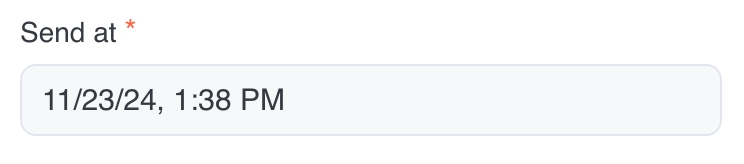
Step 3: Daily Sending Window
Daily Sending Window - Start Hour – Defines when emails start sending each day (e.g., 8:00 AM).
Daily Sending Window - Interval – Sets the duration for sending emails in batches (e.g., 9 hours).
Reset Selection – Clears the current schedule settings.

Step 4: Save and Confirm
After setting the schedule, save your configuration and confirm the campaign to activate scheduling.
Important Notes:
Ensure your timezone is correctly set in your profile for accurate email delivery timing.
Campaigns will pause outside the specified times.
Benefits of Email Scheduling
Automation: Set it once and forget it. our Email App handles the rest.
Time Optimization: Schedule emails to align with recipient time zones or peak engagement hours.
Flexibility: Tailor campaigns for specific times to match audience habits.
Consistency: Ensure timely delivery of newsletters, promotions, and announcements.
Example Scheduling Scenarios
Scenario 1: Business Hours Campaign
Send at: November 23, 2024, 1:38 PM
Start Time: 8:00 AM, sending for 9 hours per day
Behavior: Emails will be sent only during business hours and continue the next day until the list is fully processed.
Use Case: Ideal for reaching professionals when they are most active.
Conclusion
The Send at, Daily Sending Window - Start Hour & Interval features provide unmatched flexibility for scheduling your campaigns. By customizing when your emails are sent, you can ensure they reach your audience at the most impactful times, boosting engagement and improving overall campaign success.
Last updated
Was this helpful?