Pages
Customize your subscription experience with contact list pages. Learn how to edit and personalize forms, confirmation emails, and profile update pages.
Each contact list comes with a set of customisable pages that control the experience your subscribers have at different stages of the subscription process. These pages allow you to create a consistent, branded experience from the moment someone signs up until they receive confirmation emails or unsubscribe.
Available Pages
When you navigate to a contact list's Pages section, you'll see a dropdown menu like in the image above. The following pages are available for customisation:
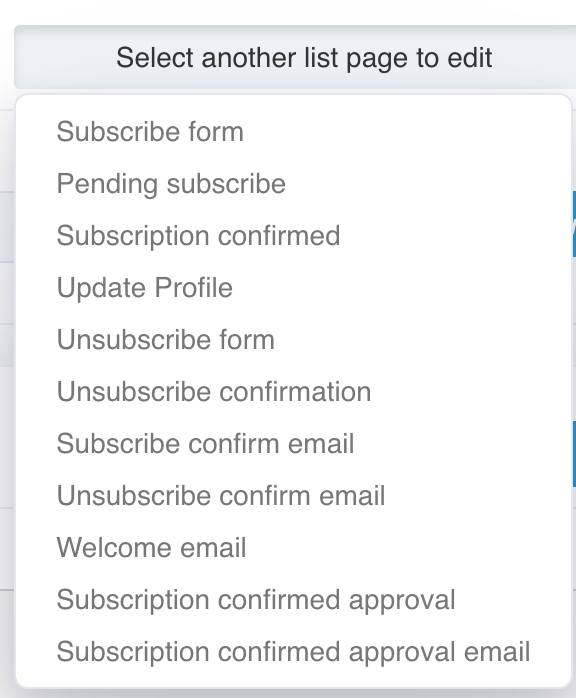
1. Subscribe Form
This is the form where users can sign up for your list. You can customize the form’s content and appearance to fit your brand. Fields like [LIST_FIELDS] and [SUBMIT_BUTTON] are used to automatically generate the input fields and submission button.

The subscription form appears like this on the web.
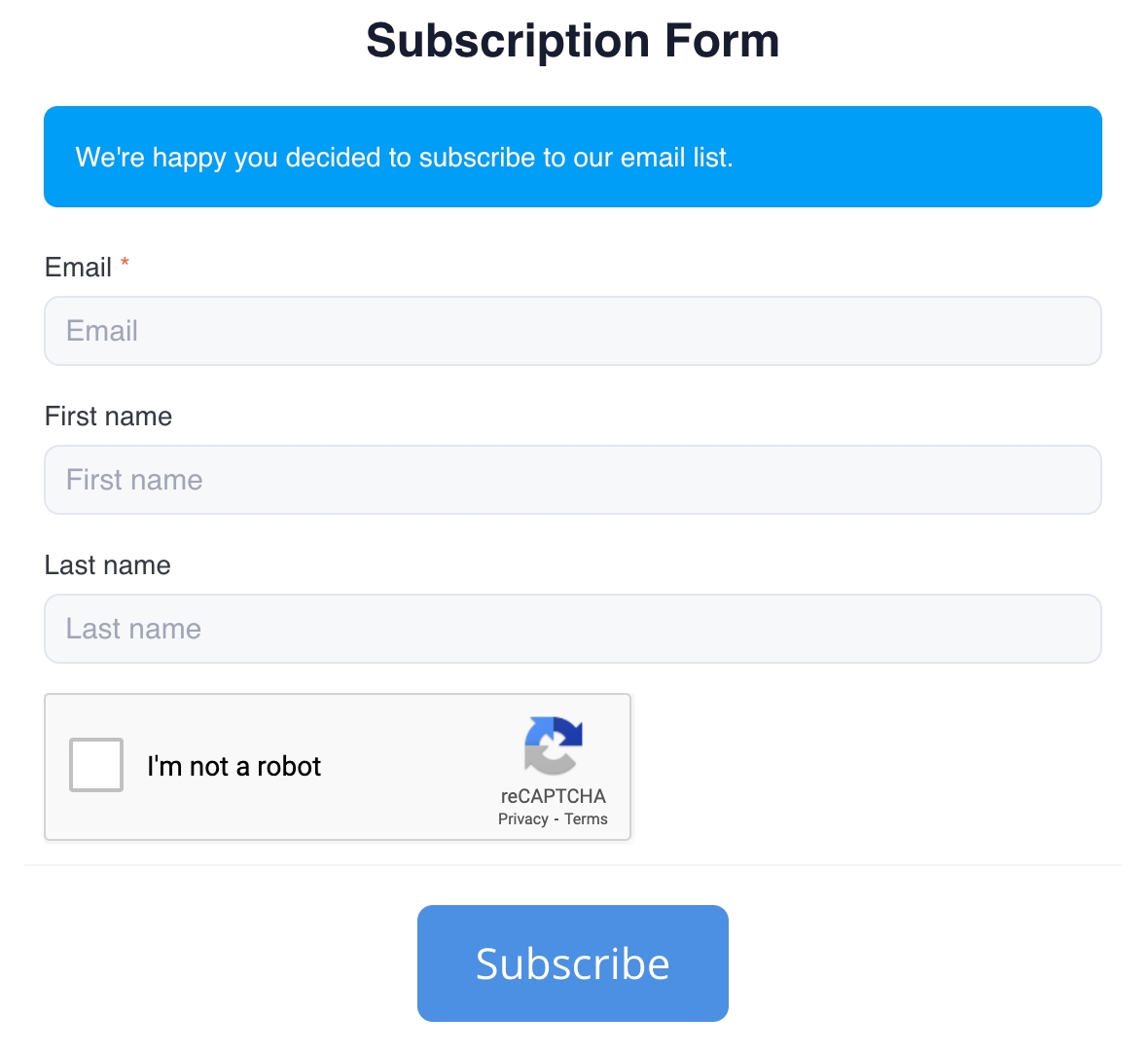
2. Pending Subscribe
This page appears after a user submits the subscription form but before they confirm their email (if double opt-in is enabled). It's a great place to thank the user and instruct them to check their email for a confirmation link.
3. Subscription Confirmed
Once the user confirms their subscription, they will be taken to this page. You can customize this page to welcome them to your list and provide further instructions or information.
4. Update Profile
This page allows subscribers to update their personal information or preferences. It’s essential for keeping your subscriber data accurate.
5. Unsubscribe Form
This is where users can choose to unsubscribe from your list. You can customize the message to provide feedback or give users an option to update their preferences instead of unsubscribing.
6. Unsubscribe Confirmation
After the user submits the unsubscribe request, they are directed to this confirmation page. You can use this page to confirm that their request has been processed and offer a chance for re-engagement.
7. Subscribe Confirm Email
This email is sent to users after they fill out the subscribe form,
Was this helpful?