Blacklist
Learn how to manage blacklisted contacts. Easily create, import, and update blacklists to improve email deliverability and prevent unwanted recipients from receiving your emails.
Introduction
The Blacklist feature allows you to manage email addresses that should never receive emails from your system. This helps maintain compliance and ensures better email deliverability by avoiding problematic recipients.
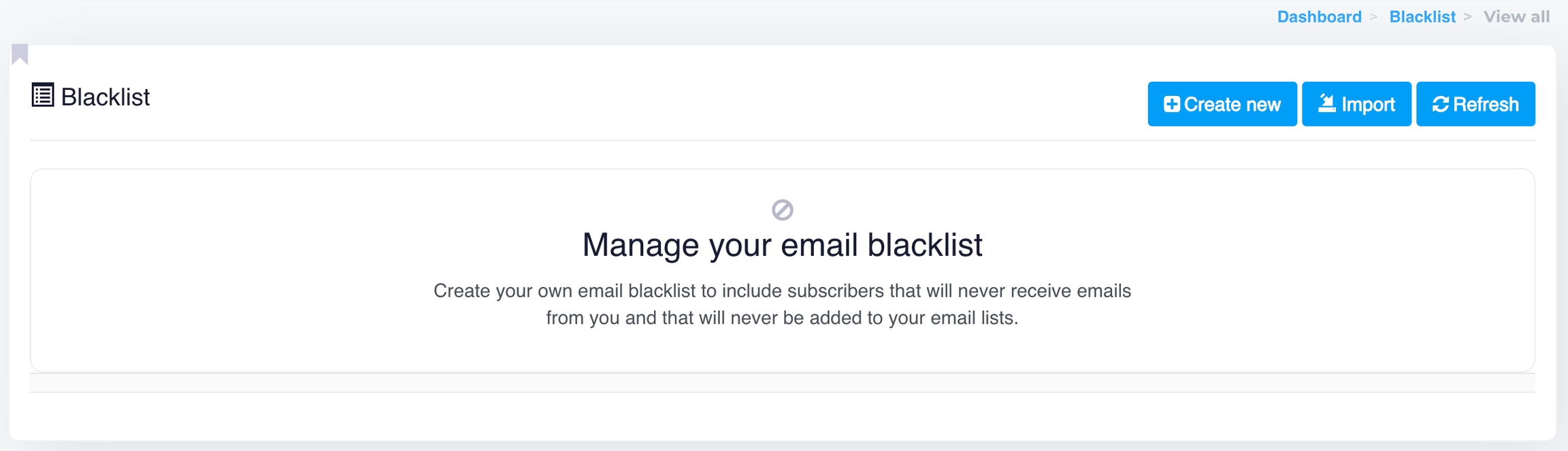
Overview
In the Blacklist section, you can:
Create new blacklist entries.
Import a blacklist from an external file.
Refresh the list to reflect any updates.
Accessing the Blacklist
To access the Blacklist section:
From the dashboard, navigate to Blacklist.
You will be presented with options to manage your blacklist.
The main screen will display the following options:
1. Create New
Use this button to manually add an email to your blacklist.
This ensures that any future campaigns will not send emails to the listed addresses or domains.
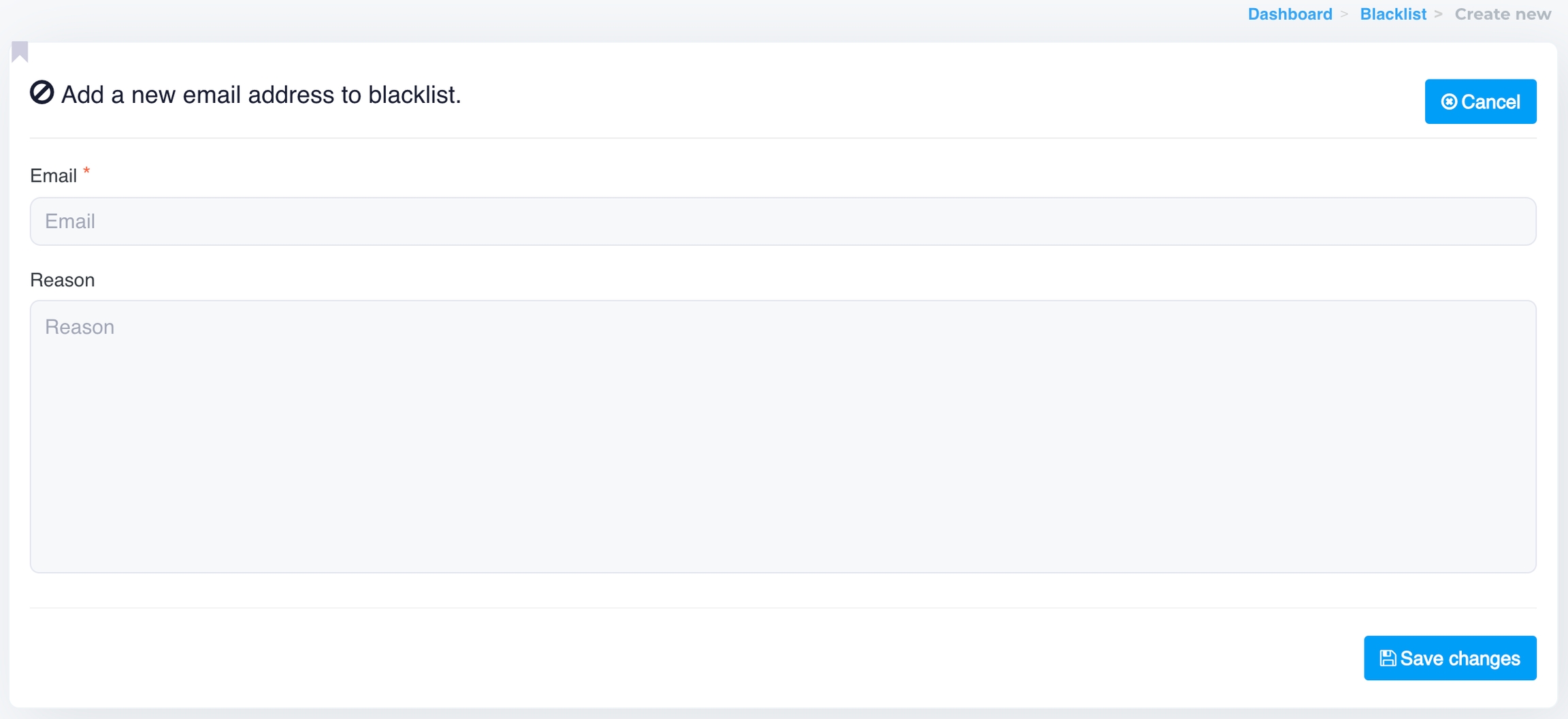
2. Import
If you already have a list of email addresses that you wish to blacklist, you can use the Import feature.
Upload a file containing the email addresses in a supported format (
.csv).Once imported, the entries will be added to your blacklist, and future email campaigns will exclude these recipients.
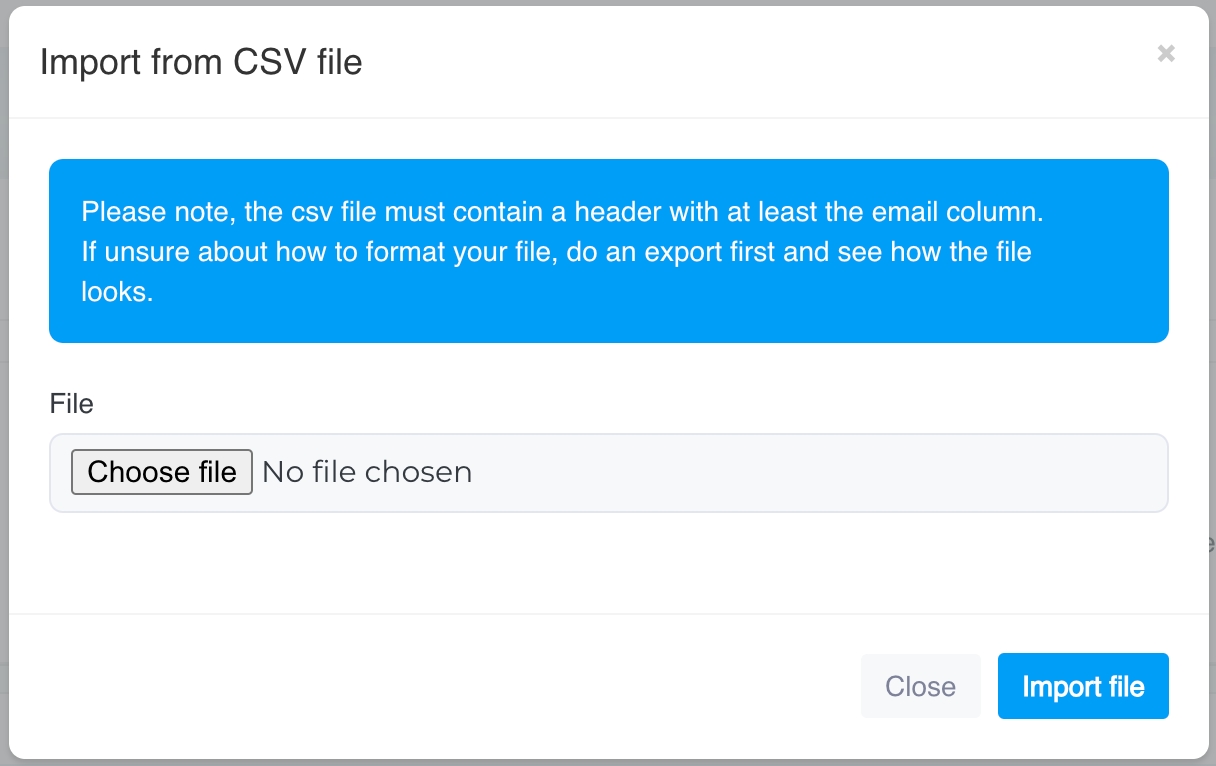
Managing Your Blacklist
The blacklist helps you ensure that problematic or unwanted recipients are never added to your campaigns. Recipients in the blacklist:
Will not receive any future emails.
If any contact is added to the blacklist, the status of that contact will be updated to Blacklist in your contact list.
It will prevent that contact from being added to any of your existing contact lists.
This is particularly useful for preventing emails from being sent to unsubscribed users, emails marked as spam, or email known for hard bounces.
Last updated
Was this helpful?