Cloudflare API Keys
Learn how to set up Cloudflare API keys for SenderAI to automate DNS setup, and improve email deliverability with seamless SMTP creation.
Setting Up Cloudflare API Key for SenderAI Server Creation
To streamline DNS configurations, SenderAI integrates with Cloudflare using API keys. This integration enables automatic DNS record management, improving email authentication and deliverability for large-scale campaigns. Here’s a step-by-step guide to setting up your Cloudflare API key in SenderAI.
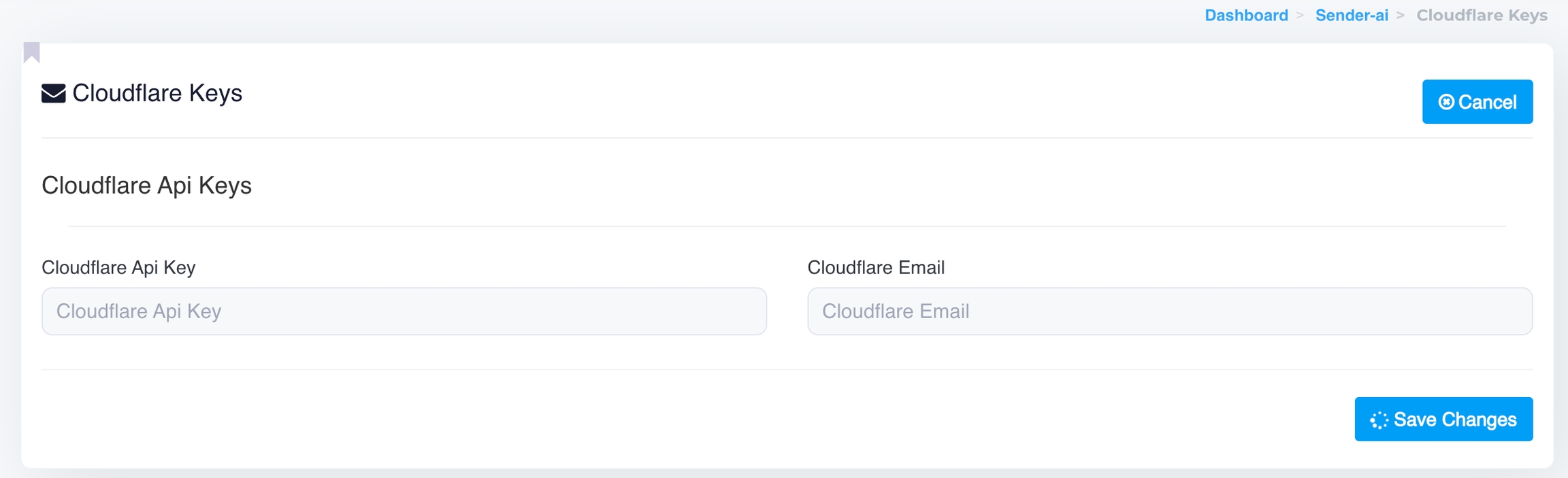
Why Integrate Cloudflare with SenderAI?
Managing DNS records manually can be time-consuming and error-prone, especially when working with multiple IPs and domains. By integrating Cloudflare with SenderAI, you can:
Seamlessly configure DNS entries (e.g., SPF, DKIM, and DMARC) to enhance email authentication.
Automate DNS updates, reducing manual effort.
Improve email deliverability by ensuring proper DNS setups.
Handling the Missing Cloudflare Keys Error
If you click the Create SMTP button without entering the Cloudflare keys, the following error appears:
"Cloudflare keys are necessary, please enter this information on the Cloudflare page."

Steps to Fix
Navigate to Cloudflare Keys Page: Click the Cloudflare Keys button or go to the settings.
Enter Credentials: Provide your Cloudflare API Key and email address.
Save Changes: Click Save Changes to activate integration.
Retry: Go back and click Create SMTP again.
Step 1: Retrieve Your Cloudflare API Key
Log in to your Cloudflare account.
Navigate to the My Profile section from the account dropdown menu.
Select the API Tokens tab.
Choose the Global API Key, click the View button to display the key, or select Change if you wish to update it.
Copy the API key for integration.
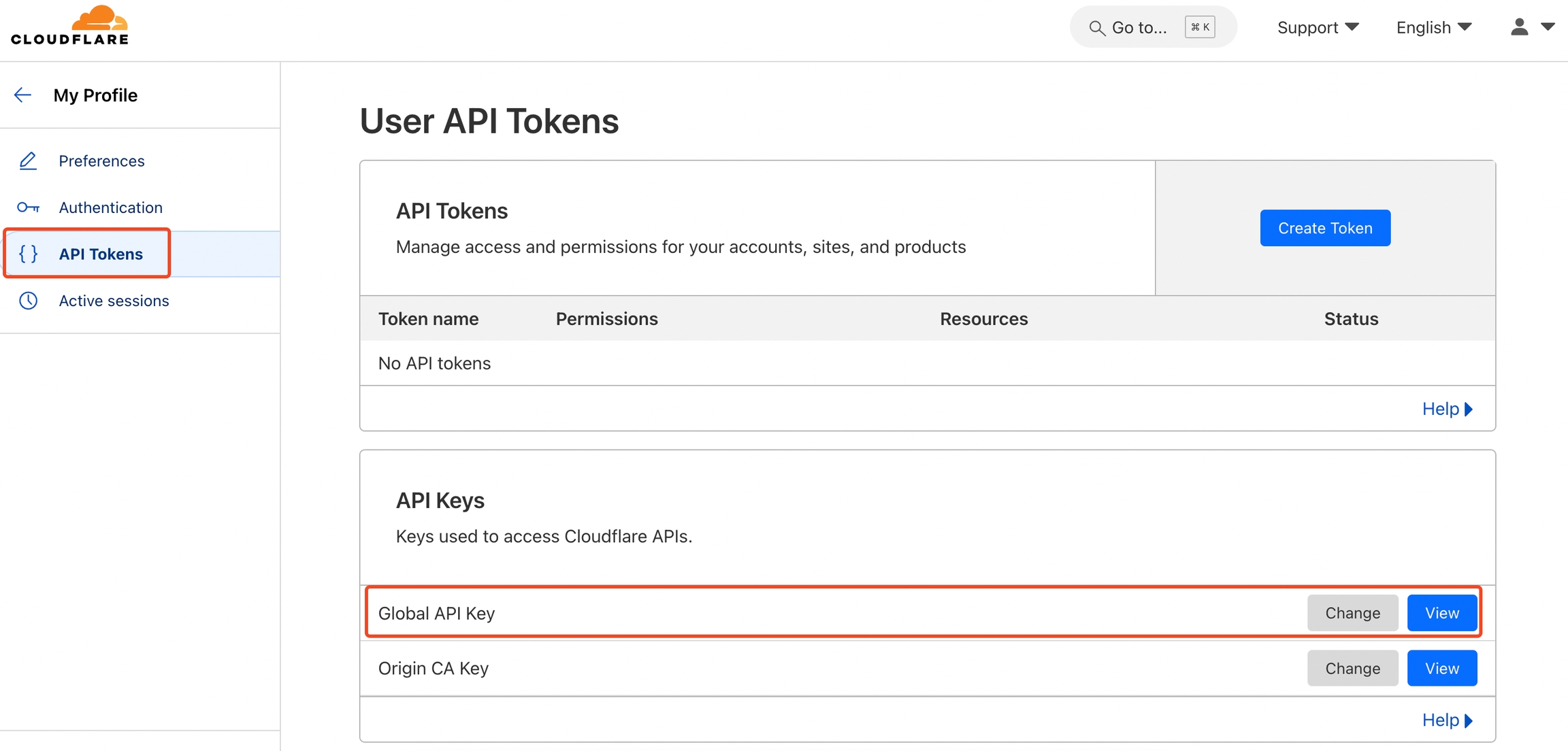
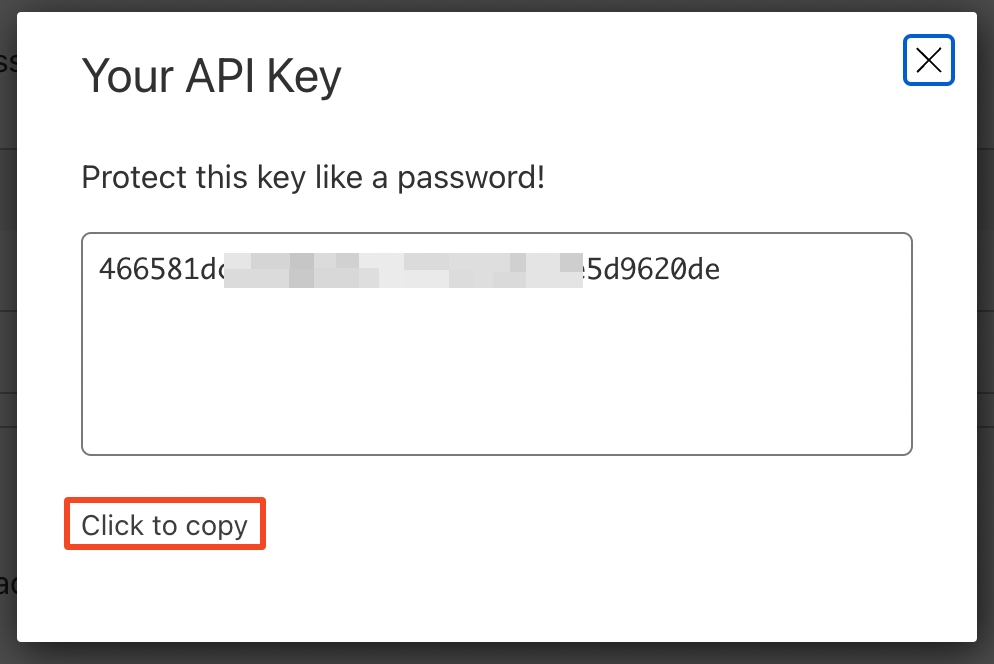
Step 2: Configure Cloudflare API Key in SenderAI
Access SenderAI Dashboard: Log in to your SenderAI account and navigate to the Cloudflare Keys section under settings.
Enter Cloudflare Credentials:
API Key: Paste the API key retrieved from Cloudflare.
Cloudflare Email: Enter the email address associated with your Cloudflare account.
Save Changes: After entering the details, click Save Changes to activate the integration.
Step 3: Benefits of Cloudflare Integration
Once the Cloudflare API key is set up, SenderAI can:
Automatically configure DNS records such as SPF, DKIM, and DMARC for new domains.
Ensure consistent and error-free DNS updates, saving time and effort.
Final Thoughts
Integrating Cloudflare with SenderAI is essential for optimizing email campaigns, especially when managing multiple IPs and domains. By automating DNS and rDNS configurations, this setup enhances deliverability, minimizes manual work, and ensures seamless management of your email infrastructure.
For any questions or assistance, feel free to contact the SenderAI support team.
Was this helpful?