Email Template
Learn how to create email templates. Follow step-by-step instructions to design professional, branded templates using the Drag & Drop editor options.
How to Create an Email Template?
Creating well-designed email templates is crucial for any email marketing campaign. Templates save time and ensure that your emails are visually consistent and engaging. You can easily create and customize email templates for various campaigns. This article will guide you through the steps of creating, editing, and optimizing your email templates.
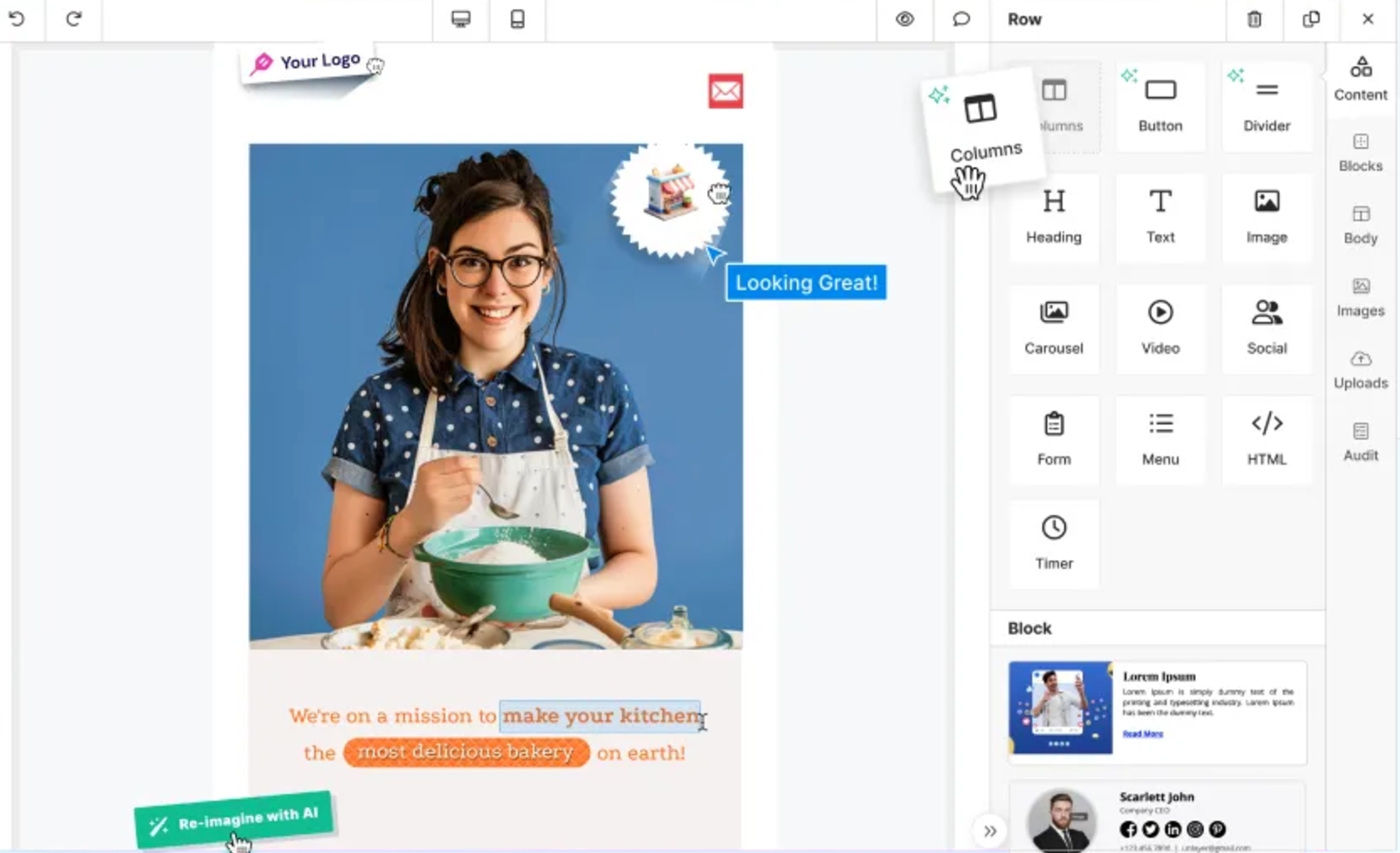
Why Use an Email Template?
Using a pre-designed email template helps maintain brand consistency across campaigns, reduces time spent on formatting each email, and ensures a professional look for your audience. Templates allow you to focus more on content and strategy, rather than design and layout each time you send an email.
Steps to Create an Email Template
Follow these steps to create a new email template:
1. Access the Templates Section
From your Dashboard, navigate to the Templates section.
Click on Create New Template to begin.
2. Choose a Template Format
Ou Email App offers different options for template creation. Choose the format that best suits your needs:
Start from Scratch: Build your template from the ground up if you want full control over the design.
Use a Pre-designed Template: Select from our Email App’s library of pre-designed templates tailored for various purposes.
Import HTML: If you already have an HTML template, you can upload it directly into our Email App.
3. Customize Your Template
Once you select a format, you can start customizing your template. Here’s an overview of options available:
Adding Content Blocks
Text Blocks: Add text to communicate your message. Customize font, size, color, and alignment to match your brand.
Image Blocks: Insert images to make your email visually appealing. Ensure that the images are optimized for quick loading.
Button Blocks: Add call-to-action buttons to drive user engagement. Customize button colors, text, and links.
Divider Blocks: Use dividers to organize sections of your email and make it more readable.
Drag-and-Drop Editor
Our Email App provides a drag-and-drop editor, making it easy to arrange content blocks. Simply drag elements to your desired position, making it convenient for quick adjustments without any coding.
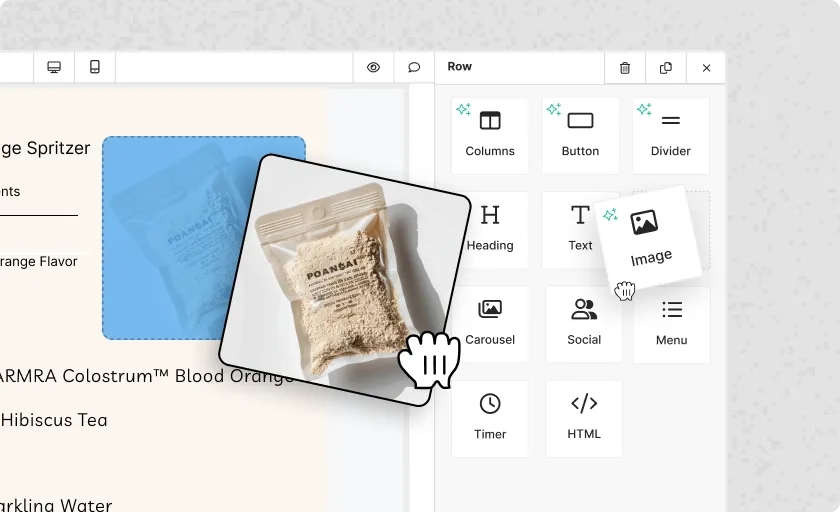
Customize Colors and Fonts
Maintain brand consistency by customizing colors and fonts across your template. Set specific brand colors for text, background, and buttons to ensure a cohesive look in all your emails.
4. Add Personalization Tags
Using personalization tags allows you to address recipients by their name or other unique details. Our Email App offers standard personalization options, such as [FNAME], [LNAME], [EMAIL], etc. Adding personalization can improve open rates and engagement by making emails feel more relevant to the recipient.
5. Save and Test Your Template
Once you’ve customized your template:
Save your design to prevent losing any changes.
Preview the template to ensure it appears as intended across different devices.
Send a Test Email to check how the template looks in an actual inbox. This helps you spot any design issues and ensures all links work correctly.
6. Use Your Template in Campaigns
After saving your template, it will be available in the Templates Library. You can select it for future campaigns directly from the Campaigns section. This makes it easy to reuse your design, saving time on setup for every new campaign.
Choosing the Right Editor for Creating Templates
Our Email App offers multiple editors for designing email templates, giving you flexibility based on your design needs and technical expertise. Here’s an overview of the available editors:
Each editor caters to different design requirements, helping you choose the best tool for your email marketing goals. Whether you prefer a simple approach or need advanced design capabilities, Our Email App's editors provide the right tools to enhance your template creation experience.
Tips for Creating Effective Email Templates
Keep it Simple: Avoid cluttered designs. A clean and straightforward layout improves readability.
Use Clear Calls-to-Action: Place buttons or links prominently to guide recipients toward desired actions.
Test Different Designs: Experiment with variations in design to see what resonates best with your audience. A/B testing can help determine the most effective layouts and elements.
Creating email templates is straightforward and provides flexibility for designing effective, branded emails. By using templates, you can maintain a consistent look across campaigns, enhance engagement, and streamline the email creation process. Follow these steps and tips to optimize your templates for better performance in your email marketing efforts.
Was this helpful?